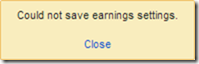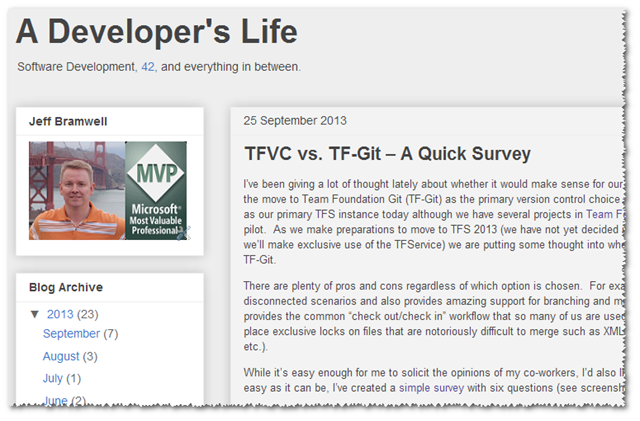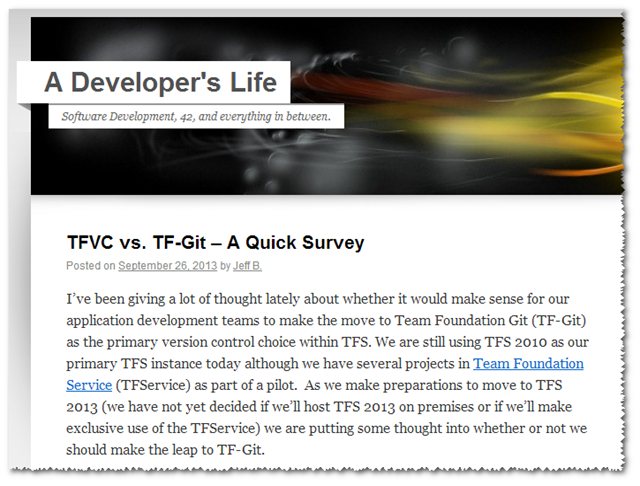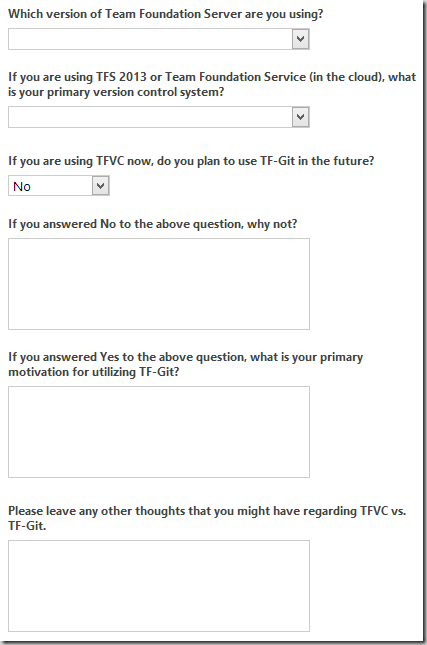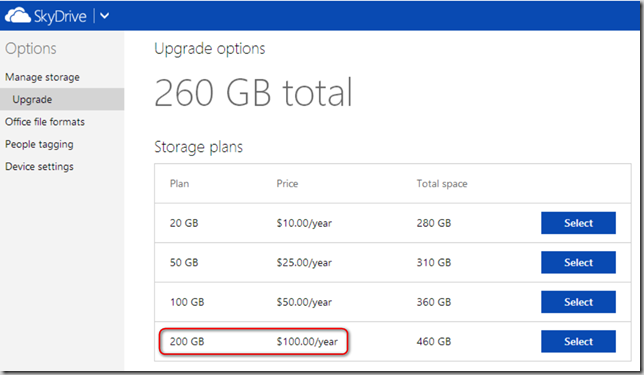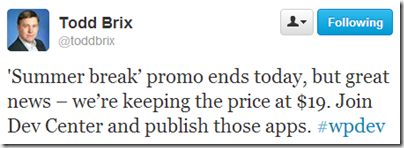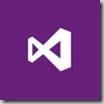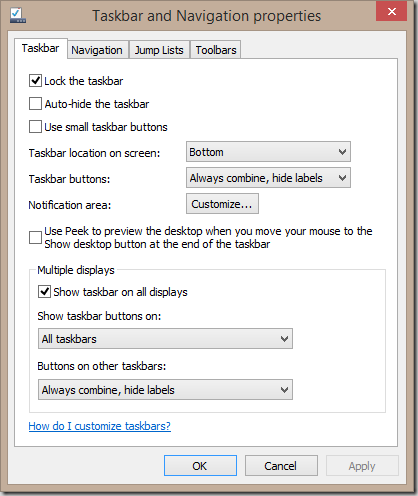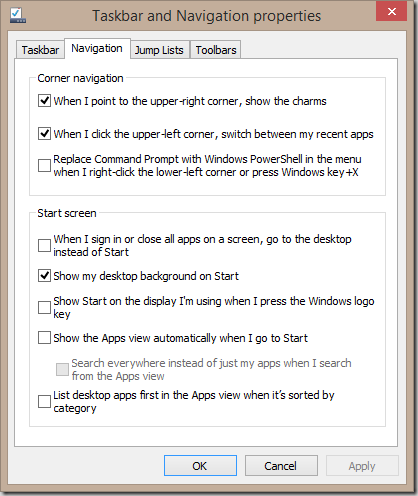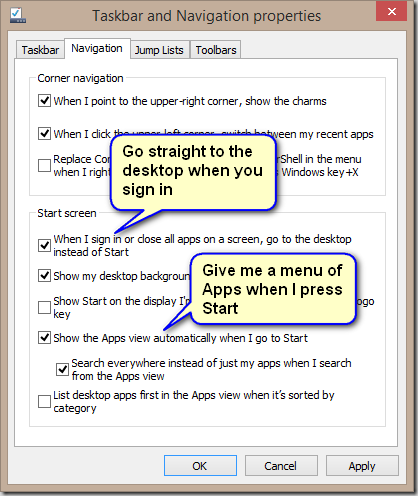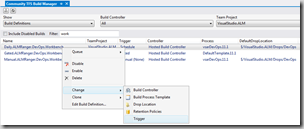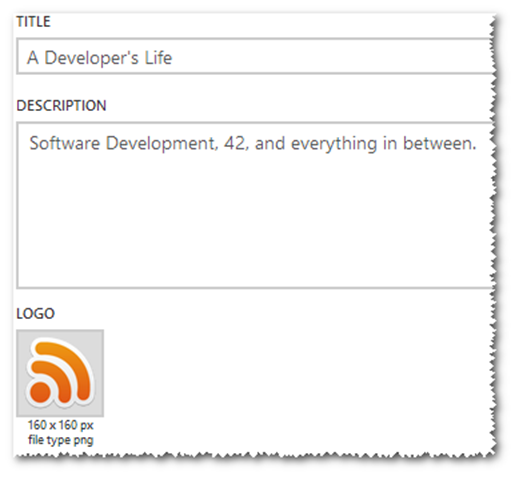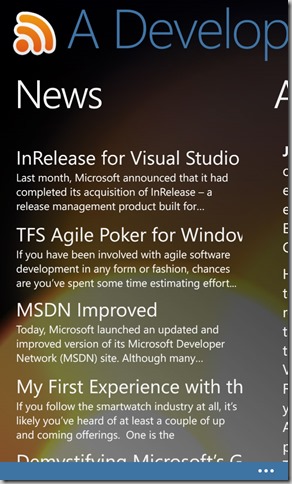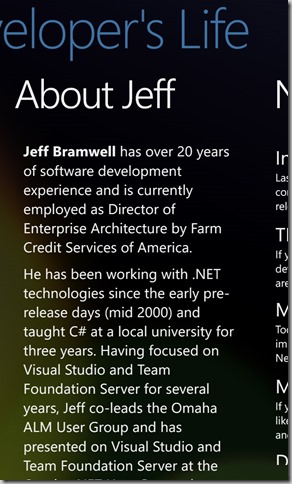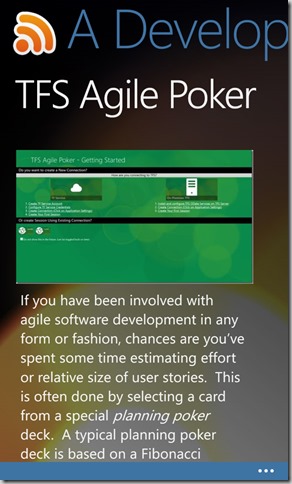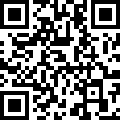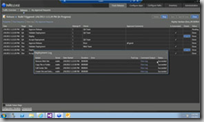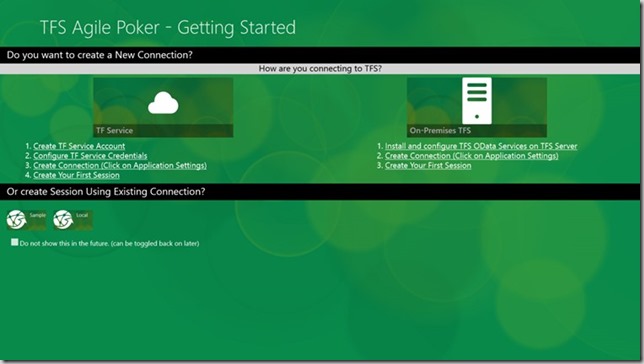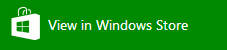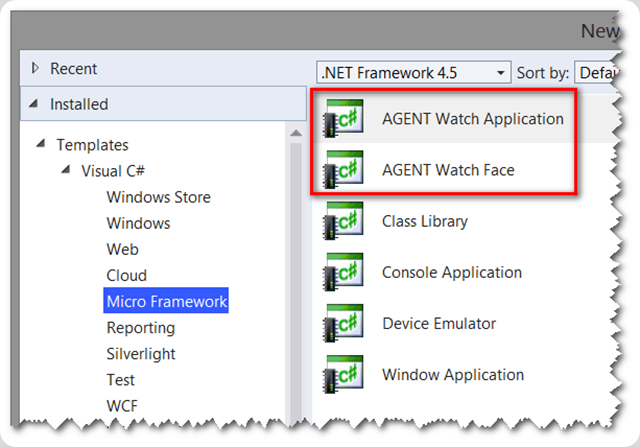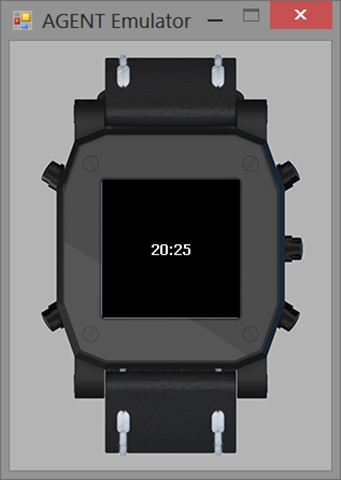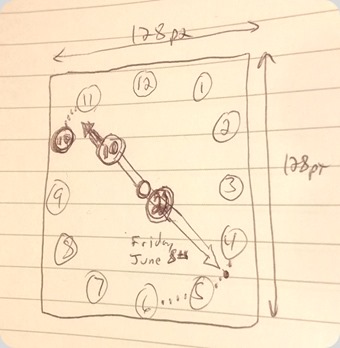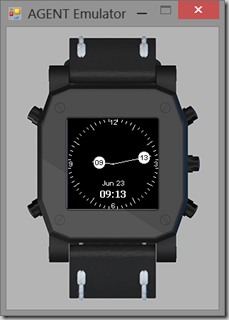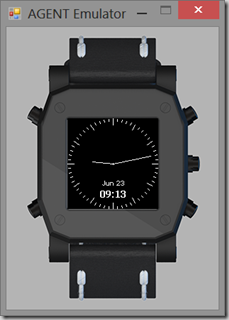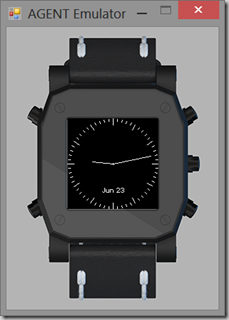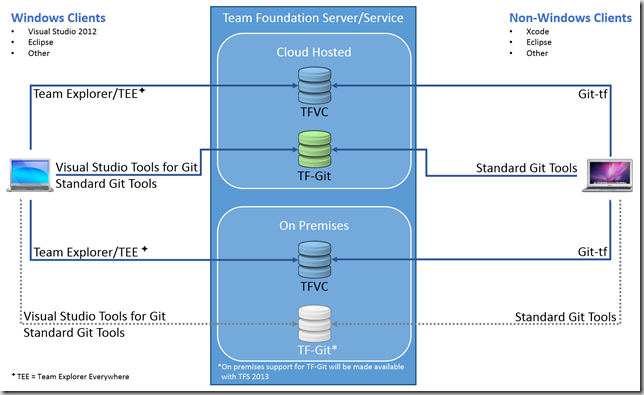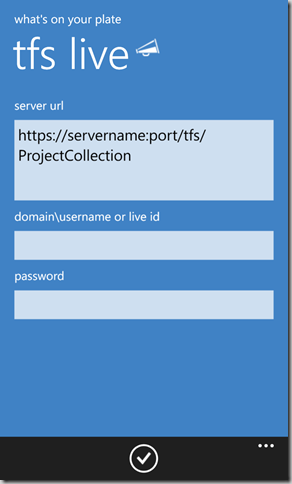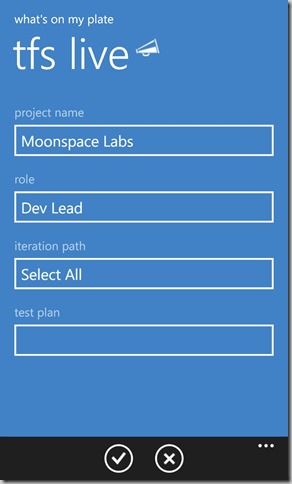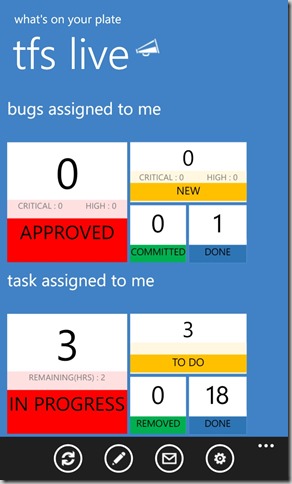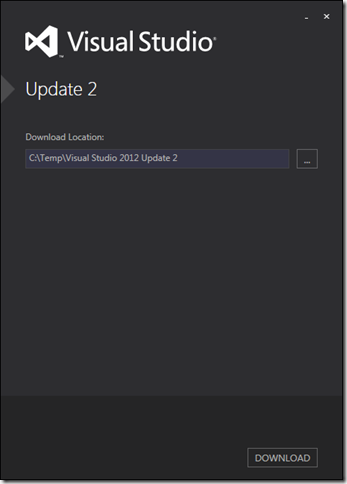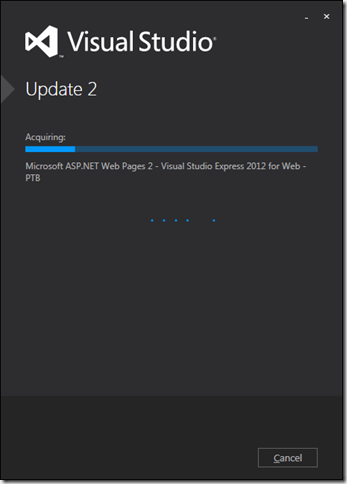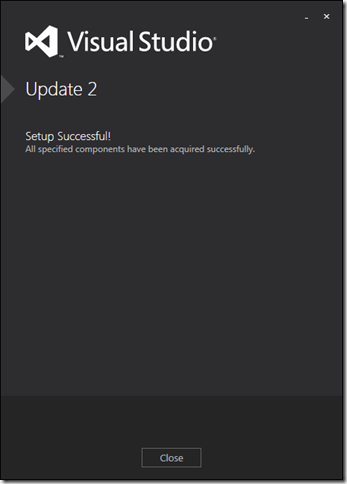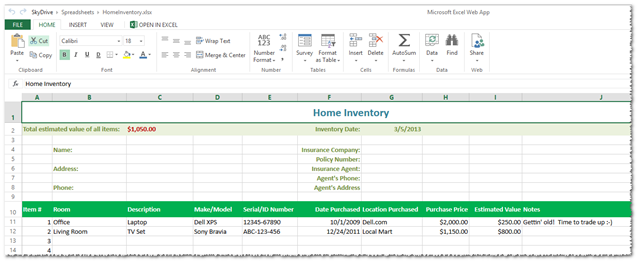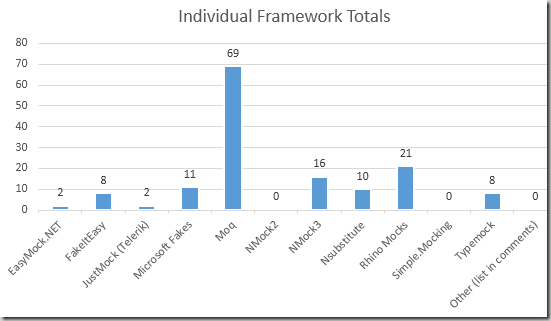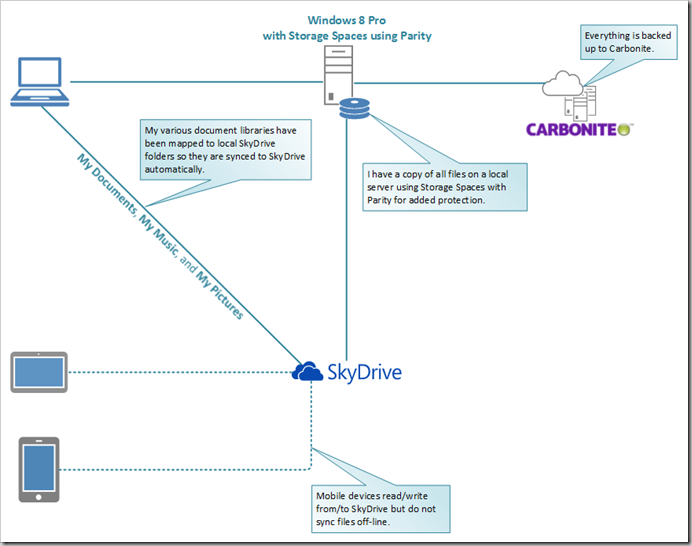Recently, Microsoft made available the
Windows Phone App Studio (beta). The purpose of the Windows Phone App Studio is to make it simple for anyone with a great Windows Phone app idea to create, test, and share an app without installing any development tools.
Getting Started
You can sign up for a free account at the link above and give it a try for yourself. Note, however, that you may have to wait up to a day to get a registration code.
Once you’ve signed in, click on the Create link to get started with building your first app. You will have the option to start with an empty app (not recommended for your first time using the site) or one of (currently) 19 prebuilt templates. The templates are geared toward marketing your business, wedding invites, promoting your favorite band, etc.
For my first app, I decided to create a simple news reader tied to my (this) blog. I name the app
A Developer’s Life. For this app, I started with the “Our Company” template.
App Information
When you first create an app you can give it a
Title (i.e. Name),
Description, and a
Logo. For example, here’s what my initial app configuration looks like in the App Studio:
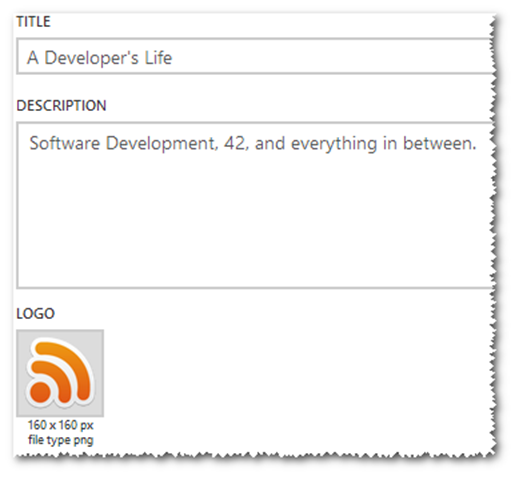
App Content
The next step is to define the content of your app, including Data Sources and Sections.
Data Source provide content for your app whereas Sections provide the
pages for your app. In my case, I have two data sources providing content for two pages (within a panorama):
- newsds – a “news” data source tied to the RSS feed of my blog. This provides the main content for the app.
- aboutus – this data source allows you to store HTML which can then be data bound to a page element. I use this to provide a little information about myself in the app.
The screenshot on the left (below) shows how the
newsds Data Source is displayed on the page and the screenshot on the right shows how the
aboutus Data Source is displayed.
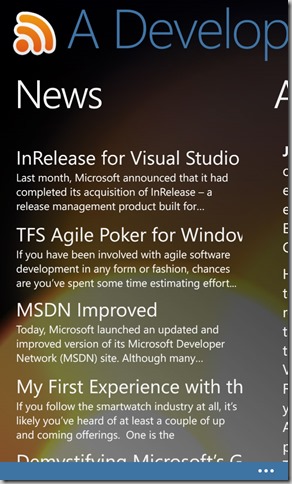
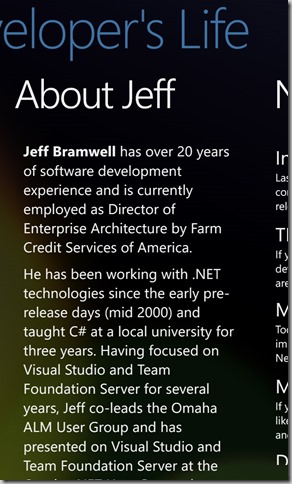
Tapping on a specific news item about will display a details page as shown below:
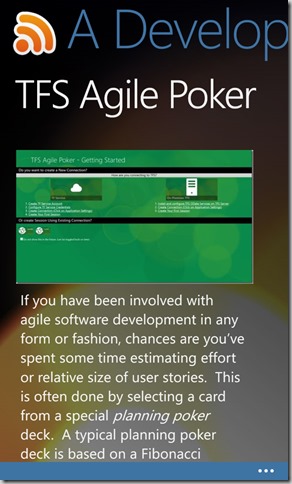
Application Style
There are also settings that determine the app’s background (a specific color or an image), the foreground color, and the application bar color. You can also specify the type of tiles to implement with your app using the
Cycle,
Flip, or
Iconic templates. Splash and lock screen images can be selected as well.
Generating the App
The final step is generating your app. Once you have everything setup and configured just the way you want it, you click on Generate and sit back and wait about 30 or 40 seconds for the app to build. Once the app has been built, you will receive an e-mail message that can be used to download the app. A QR code will also be displayed that can be scanned with your phone for quick and easy downloading as well.
Before you install an app created by the Windows Phone App Studio you must first install the provided certificate. A link to the certificate is provided in the e-mail that is sent to you upon completion of the app build.
Once the app has been downloaded and installed on your phone, you can use it pretty much like any other app.
Wanna Try My App?
If you’d like to give my app (as seen above) a go, then click here to download and install
A Developer's Life. You must have the
Windows Phone App Studio account to be able to access the shared application.
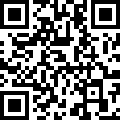
But Wait, There’s More!
Although the Windows Phone App Studio gives you a quick-n-easy way of getting basic apps up and running (and shared), you can only go so far with the App Studio. If you find you’re running into limitations that you simply can’t get around (and you will if you want to implement any non-trivial features – e.g. notifications) then you can download the source code for the app and open it in Visual Studio. Once in Visual Studio, you can continue to enhance your app as you see fit. Nice!
All that said, there are still quite a few limitations to the App Studio. However, this is a brand new offering from Microsoft and it is still in beta. I suspect they will add many new features and capabilities as feedback comes in. And, speaking of feedback, you can provide your own feedback about the App Studio
here.
You can read a little more about the Windows Phone App Studio beta
here as well.