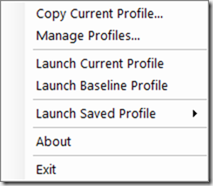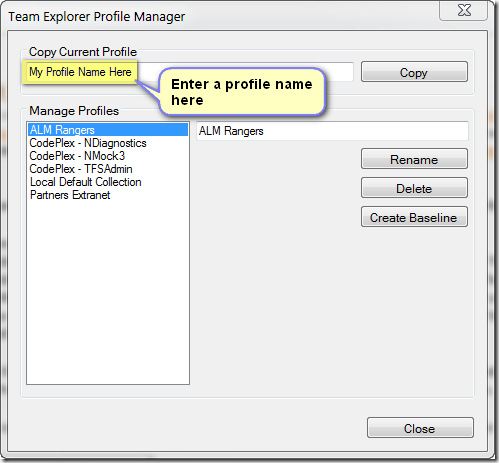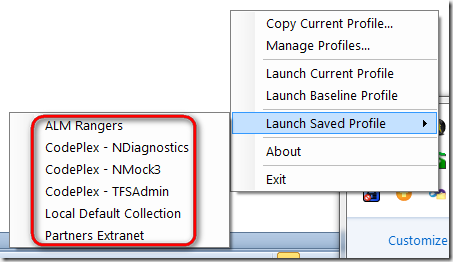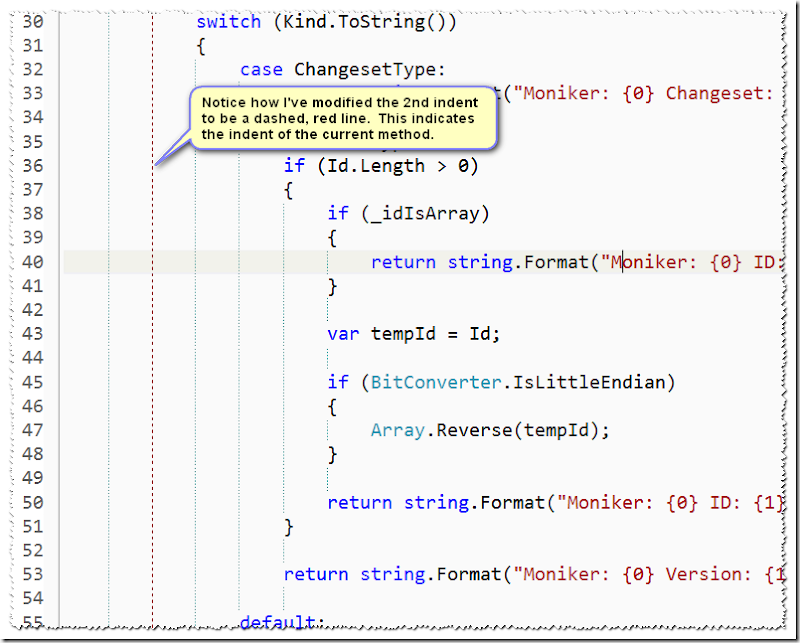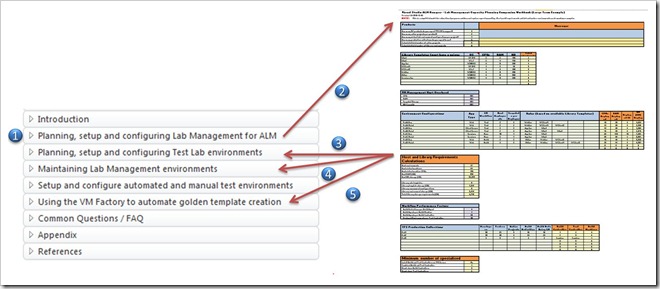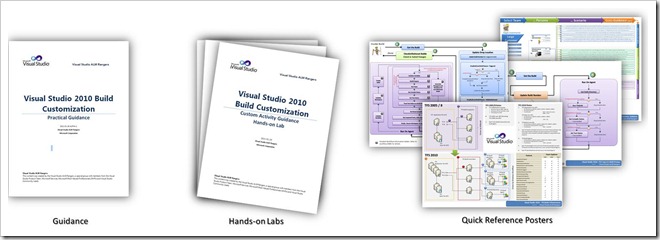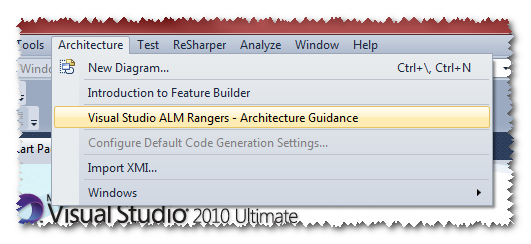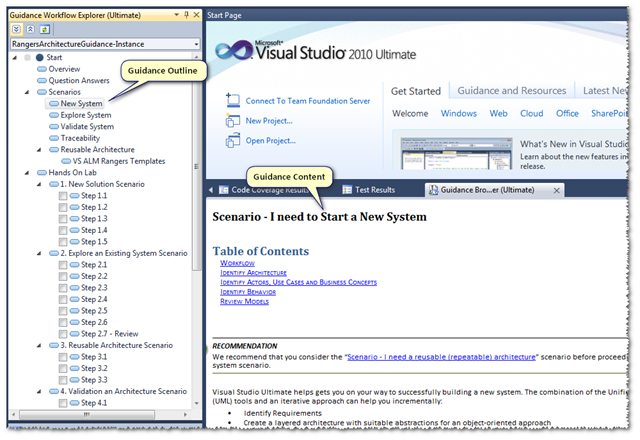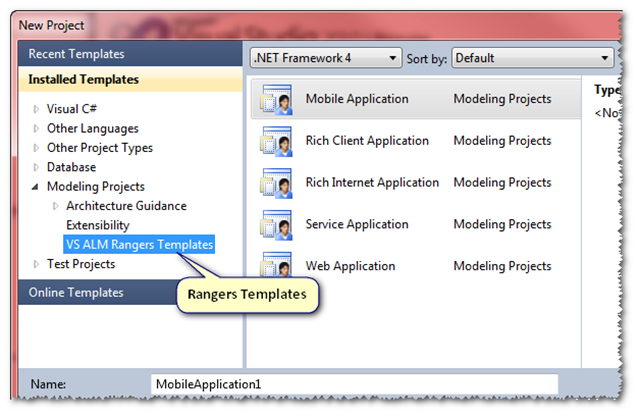Like so many others, I was not able to attend the //build/ conference (formerly known as the Professional Developers Conference or PDC). However, I did have the opportunity to watch the streaming keynote live and I’ve also spent a good portion of the day watching various twitter, Facebook, and blog posts from those who are attending. With so much coming out of Microsoft in one day it’s hard to keep up with everything being announced and talked about so I thought I’d put a few notes together around today’s event.
The word of the day is BOLD
I didn’t actually count the number of times the word “bold” was used during the keynote session earlier today but I can safely say it was used a lot. In general, it was used in reference to Microsoft making a “bold, no compromises move”. I have to admit, after seeing the various demonstrations from the keynote, I agree that Microsoft is making a bold move and rethinking Windows as a platform. A quick (non-complete) list of some of the things demonstrated include:
- The new Windows 8 Metro-style UI
- Windows 8 running on multiple form factors including desktop PCs and various tablet PCs (running ARM-based processors)
- Internet Explorer 10 Platform Preview 3
- Visual Studio “11” (v.Next) Express
- A new framework for developing software for Windows
- Windows Application Store
- Windows 8 using less memory with fewer (default) processes than Windows 7
- Picture-based login
- Support for inter-application integration provided directly within Windows 8
- Spell checking at the OS level (i.e. spell checking everywhere)
- Fast boot
Developing for Windows 8
With Windows 8 Microsoft introduce a new programming platform known as the Windows Runtime – or WinRT. Developers can now utilize their language of choice when building applications targeted against Windows 8. Regardless of which language you choose, which now includes JavaScript, the WinRT APIs will be reflected into your language of choice and made available for use.

One thing to note is that Silverlight (or WPF for that matter) was only mentioned during the keynote as a “legacy” technology (in not so many words). They did demonstrate running a Silverlight application running on Windows 8 and was able to “Metro-fy” it with a minimal amount of code modification. It seems that the rumors of HTML5/CSS + JavaScript being the preferred approach for developing Metro-style applications rather than Silverlight have been verified.
A pre-release version of Visual Studio “11” was also demonstrated and used for the various coding examples. The keynote did not go into the details of what’s new in Visual Studio so I will post more details on Visual Studio as they are made clear.
A new (pre-release) version of Expression Blend 5 was demonstrated now with support for HTML and CSS! That is an awesome addition to the Microsoft development tools suite.
Head in the Cloud
Windows Live integration is front and center in Windows 8. Modifying your applications to interact with SkyDrive, for example, requires minimal coding and is supported directly by Windows 8. Windows Live integration is present throughout Windows 8 with my favorite feature (although it wasn’t directly demonstrated) being the ability to synchronize your various settings (e.g. history, passwords, themes, etc.) via the cloud so they follow you around from device-to-device.
The “Giveaway”
If you’ve followed the PDC for the last couple of years you know that Microsoft has given some type of hardware to each of the (paying) attendees to help gain developer support. A couple of years ago, at PDC10, it was an Acer Table PC. Last year, it was a Windows Phone 7 device (I happened to be there and received an LG-900 Windows Phone 7 device). Once again, this year Microsoft did not disappoint and provided each of the attendees with a Samsung Windows 8 Developer Tablet (or PC as Microsoft calls it). To add to the already great gift, AT&T threw in a year of free 3G service (2GB/month)! Not a bad deal for the attendees!
That’s Awesome! When Can I Have It?
In typical Microsoft fashion, no release dates were announced. However, they did provide the “Path to ‘RTM’” as shown in the slide below:

Although we don’t know yet when the final bits will be made available for download, you can download the Windows 8 Developer Preview now. There are three flavors of Windows 8 downloads available:
- Windows Developer Preview with Developer Tools – English, 64-bit (x64) – 4.8GB
- Windows Developer Preview – English, 64-bit (x64) – 3.6GB
- Windows Developer Preview – English, 32-bit (x86) – 2.8GB
You can download any or all of the above releases here.
More to Come!
Keep in mind that my observations below are a small part of what was seen and demonstrated today. I’m looking forward to the next few days of the //build/ conference and probably a few nights of little sleep :-) I have the preview version of Windows 8 downloaded and am preparing to install it as I type this post (I’m currently creating a bootable USB drive for the image). I have no doubt that I, along with thousands of others, will be blogging their experiences over the next days, weeks, and months ahead. It is going to be a fun ride!