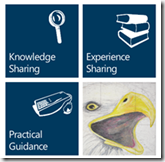While off for the Christmas holiday, I decided it was time to clean up my home office. While it’s quite easy to get rid of some junk (e.g. dozens, if not hundreds, of MSDN CDs/DVDs from 8 years ago) some items from my personal gadget history are harder to part with. Let’s take smartphones, for example. For those of us who have used and relied on smartphones for years now you know all too well how attached you might become to a specific device. It kind of makes sense, I suppose, since you use the device multiple times a day – every day. How many other gadgets do you own that get that kind of use?
So, just for fun, I thought I’d throw out a quick listing of my personal smartphone choices that I’ve made over the years. I have not owned very many smartphones nor is the variety all that wide but it’s still kind of fun to look back at the various devices.
Sprint PCS PPC-6700 Pocket PC Phone

On the right is a screenshot of the emulator running SafetyTip.
This phone still works today although I am no longer a Sprint customer (switched to AT&T with Windows Phone). I really have no use for this phone (I can’t even connect it to my home wireless connection because the OS does not support the latest encryption standards) but I just can’t seem to get rid of it.
Click here for full specs.
Sprint Mogul PPC-6800 Pocket PC

As a side note, this is the only smartphone that I’ve ever paid “real” money for. My previous phone (the 6700) was from a raffle contest (although I suppose I did pay a few dollars for the raffle tickets) and most of my subsequent phones were won via contests or provided to Microsoft conference attendees.
Click here for full specs.
LG Optimus 7

I loved the new Windows Phone OS from the moment I started using it. Granted, it took a little time to learn where certain features were located and how they worked (or if they even existed at all) but once I became familiar with the phone I was able to complete common tasks very quickly and easily. I was also now able to write apps for my new phone using the latest version of Microsoft’s development tools and frameworks. My first Windows Phone app was simply the conversion of my original Pocket PC app – SafetyTip. You can see the updated version in the screenshot on the right.
I still have this phone today for occasional use as a development/test device, although not very often.
Click here for full specs.
Samsung Focus

I loved the Focus. This phone was larger and lighter than my LG and the AMOLED screen was awesome! The Focus was also one of the few (if not the only?) Windows Phones that supported a Micro SD card – which I immediately installed :-)
One day I was backing out of a restaurant parking lot with my wife and kids when my wife said she heard a “crunching” noise. I didn’t think much of it at the time (there was snow on the ground). When we got home, I couldn’t find my phone! I drove back to the restaurant and someone had turned a phone in. The good news was that the phone turned in was mine. The bad news was that it had been ran over (by me). Strangely, the Gorilla Glass screen had not cracked but the AMOLED display underneath the glass had (see screenshot to the left). I realized later, when I went to remove the Micro SD card from the phone, that whomever turned it in had already taken it!
Oh well, back to the LG Optimus 7 (good thing I kept it! :-)
Click here for full specs.
Nokia Lumia 800

I immediately switched from my LG Optimus 7 to the Nokia Lumia 800 and loved everything about it. I especially loved how Nokia was committed to the Windows Phone ecosystem (e.g. providing exclusive apps, specialized hardware, etc.). I could tell almost immediately that I was going to become a long-term Nokia customer and fan.
Although the Lumia 800 has the same size screen as the LG Optimus 7, it felt just a little bit lighter and just felt better to the touch. It was nice to hold, look at, and use.
I still have this phone today and continue to use it as a development/test device. My kids also use it for the occasional game session :-)
Click here for full specs.
Nokia Lumia 900

Fast forward a few months while on a 40’ish mile road ride… I have my Lumia 900 mounted on my road bike running one of my favorite fitness apps – Endomondo. At one point, I hit a bump in the road and the Lumia 900 is jarred from its cradle and it smashes into the highway. To my surprise, there were only a few dings on the corner of the phone and was still fully functional. In a not-so-smart move I decide to put the phone back on the bike and continue with my ride. About a mile later I hit an even bigger bump in the road and the phone goes flying off the bike again. This time the screen is decimated (Gorilla Glass isn’t indestructible after all)! You can see the results in the screenshot above.
So, it’s back to the Nokia Lumia 800!
Click here for full specs.
Apple iPhone 4

NOTE: The iPhone was provided to me by my company at not cost (which would be returned once I obtained a Windows Phone 8 device).
Although the iPhone is a very capable device, I still find it easier/quicker to complete most common tasks on my various Windows Phones. I can’t really say if that’s because I’m just really used to using Windows Phone devices or if it’s because the tasks are simply easier/quicker to use on Windows Phone (probably a little bit of both). The one obvious advantage that the iPhone has over Windows Phone, as has been said a million times, is the app store. However, with over 150,000 apps in the Windows Phone store now, it’s becoming less of an issue every day.
With the release of Windows Phone 8, full device encryption is now supported (and I no longer rely on my iPhone for corporate e-mail).
Click here for full specs.
Nokia Lumia 920

Although there have been lots of reports stating the Lumia 920 is too big and heavy, I have to disagree. Although the phone is a little on the hefty side, there is not a substantial difference when holding the iPhone 4 in one hand and the Lumia 920 in the other. Also, I prefer a larger phone screen although I don’t think I’d want anything larger than the Lumia 920 (4.5 inches).
Once I had the Lumia 920 configured the way I liked it, I found myself reconfiguring the start screen over and over again. It took some time to find just the right mix of small, medium, and large live tiles as well as the optimal placement. Although I’ve pretty much settled on a configuration for now (see screenshot on left), I have no doubt I’ll tweak it for as long as I own the phone.
Click here for full specs.
So, there you have it… my smartphone history. Although I am very happy with my Lumia 920, I still look forward to what might be released in the future. There are still improvements to be made to the Windows Phone OS as well as to the Windows Phone ecosystem. And, for now, I am happy to come along for the ride! :-)