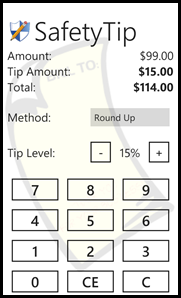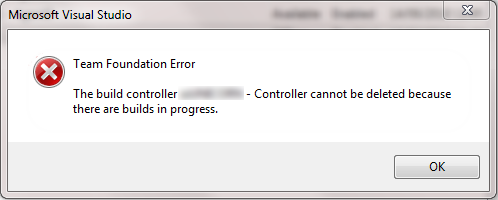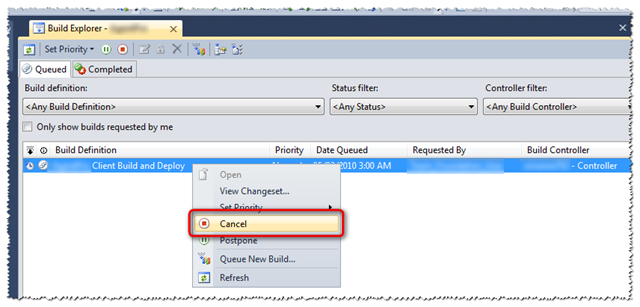Like many other developers out there (there’s over 18,000 registered developers so far) I decided to take a try at writing some applications for Microsoft’s new Windows Phone 7. I decided to create two simple applications (to start with) – one for free and the other to (try to) sell for $0.99 (USD). The details for each application is included below. But first, a few lessons learned.
Lessons Learned
- All the tools necessary for creating Windows Phone 7 applications are FREE! Check out this link to get started.
- Being able to utilize existing Silverlight skills is a huge plus. I didn’t have to spend hour after hour learning yet another language and/or framework. A good deal of the Silverlight knowledge I’ve gained over the past couple of years translate directly onto the Windows Phone 7 platform.
- The Windows Phone Developer Tools is not supported on Windows Server 2008 R2. However, like most hurdles, this one can be overcome with a little searching. Check out this link for a workaround: http://bit.ly/WP7Tools4WS2008.
- Also, the Zune client is not supported on Windows Server 2008 R2. This is important if you’re developing on Windows Server 2008 R2 and you want to test your applications on a physical device. Check out this link for the workaround: http://bit.ly/ZuneClient4WS2008.
- Publishing to the Windows Phone Marketplace is an extremely simple process and the requirements are straight forward.
- There are a ton of resources and examples available covering just about any scenario you may encounter. Here is a list of just a few of them:
“Twas the Night Before Christmas”
For my first free published application, I decided to take the near-200 year old poem “A Visit from St. Nicholas”, also known as “Twas the Night Before Christmas” and make it available for reading as an off-line Windows Phone 7 application. With Christmas Eve fast approaching, it seemed like a simple choice :-)
This application allowed me to make use of the Windows Phone Browser Control as well as the Pivot Control. Probably the biggest challenge with this application was getting the Browser Control to properly read the embedded HTML and image files. As it turns out, you have to copy the files to Isolated Storage (this only needs to be performed once) before the browser control can directly access them.
Once you install and run the application, you have the option of reading the Introduction, the actual Story, and the Credits (i.e. copyright notice). Here are a few screen shots:
Read the full application details and/or download the application here.
SafetyTip
For my first “non-free” application, I decided to port an application I had originally written for Windows Mobile 6.0 – SafetyTip. Although the user interface code did not directly port (not even close :-), the underlying business logic ported just fine – since it was c# code.
This application is not just another tip calculator but rather calculates what I like to call “visually verifiable” tips. In other words, it will generate a tip that, when added to the original amount, will total up to an amount that can be visually verified by looking at it. For example, one of the methods available for selection is “Palindrome”. This method ensures the "cents" digits are the reverse of the first two "dollar" digits. For example, in the screen shots below, you can see that the tip calculated for $100 using this method (at 15%) is 15.51. Add this to the total for $115.51. Note how the "cents" digits, ".51" is the reverse of the first two "dollars" digits, "15". If you get your credit/debit card statement and these sets of digits are not reversed, then you know you should probably check into what's going on.
This application provided me the opportunity to work with the Silverlight for Windows Phone Toolkit. I utilized the ListPicker control from the toolkit to list the various tip calculation methods (there are a total of four). Working with this toolkit is simple and there are various examples to learn from.
Here are a few screen shots of the application:
Read the full application details and/or download the application here.
What’s Next?
Like many other software alchemists out there, I have a running list of ideas that I hope to convert to Windows Phone applications in the relatively near future. Given the simplicity of the Windows Phone 7 platform, I just might stand a chance!